How To Set A Social Share Image for a Page
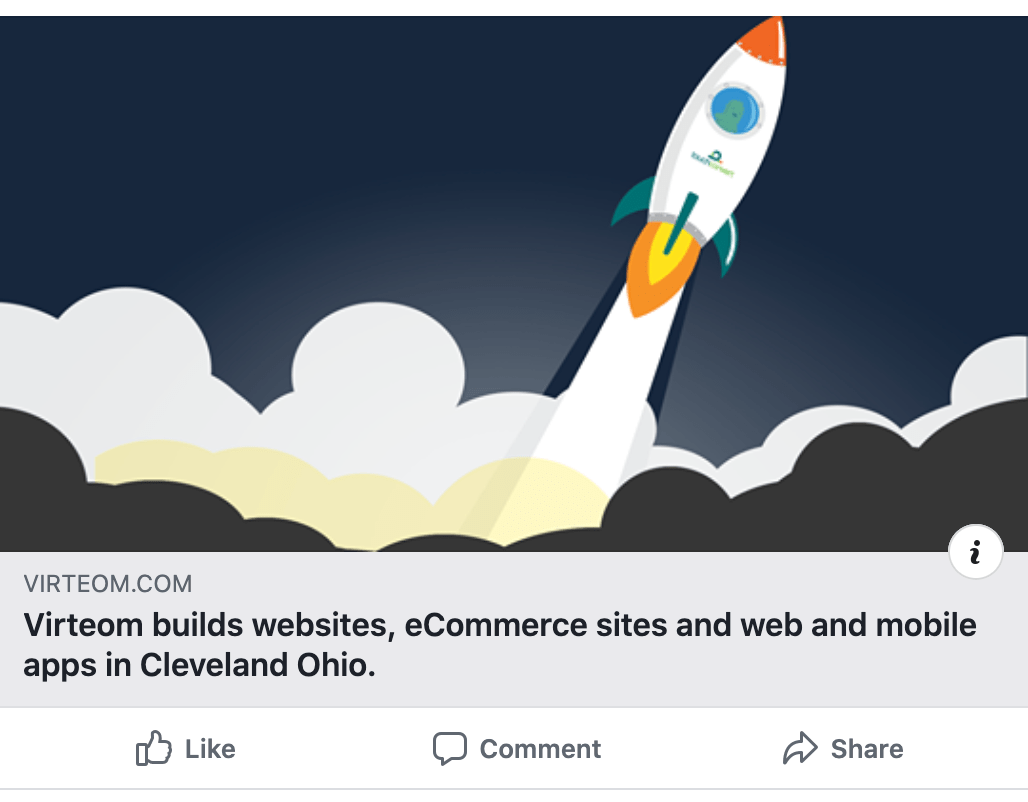
One of the newest features found within your Virteom powered website is the ability for you to add a social share image to any and every site page. This means that when any page of your website is shared on a social media platform, the image that accompanies the post is one that you choose.
Social share images play a large role in the number of engagements your posts or others' posts linking to your website receive. It can impact a viewer's decision to click the post, view the page to find out more, and can ultimately result in new business for you.
This new feature is important for several reasons. You now have the ability to control the social share image for every page of your website to ensure that it's the best reflection of your company and the content overall. You can set the image so that it follows your brand guidelines and captures your audience's attention, making them want to visit the website page every time! Updating the social share image is the simplest way to guarantee that your website, blog posts, and site pages present beautifully on any social media platform across the board.
How to set a social share image
Login To Your Site
To make edits to your website, you'll need to log-in first:
- Login to the back-end of your website by visiting (your URL.com)/virteom
- Enter your username
- Enter your password
- Click 'Login'

Navigate to the Page you're Setting A Social Share Image For
Once you're logged in:
1. Click "Site Pages" from the top gray menu.
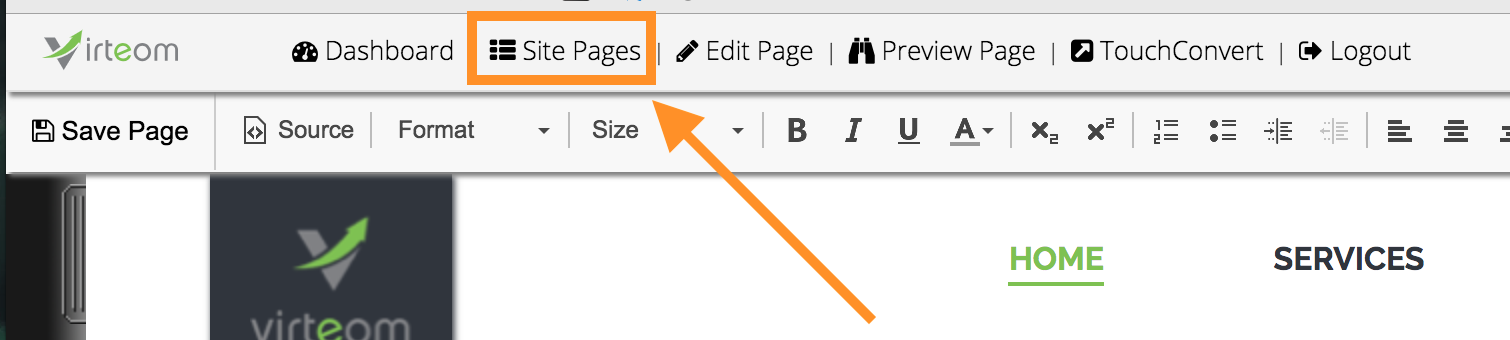
2. Select the page you want to edit and click the pencil icon to edit the page.

Upload the Social Share Image
1. Once you're on the page you want to add a social share image for, click "Page Settings" in the top gray menu.

2. Click "MetaData" and scroll down past "meta description" and "meta keywords" to find the Social Share Image uploading area seen below.
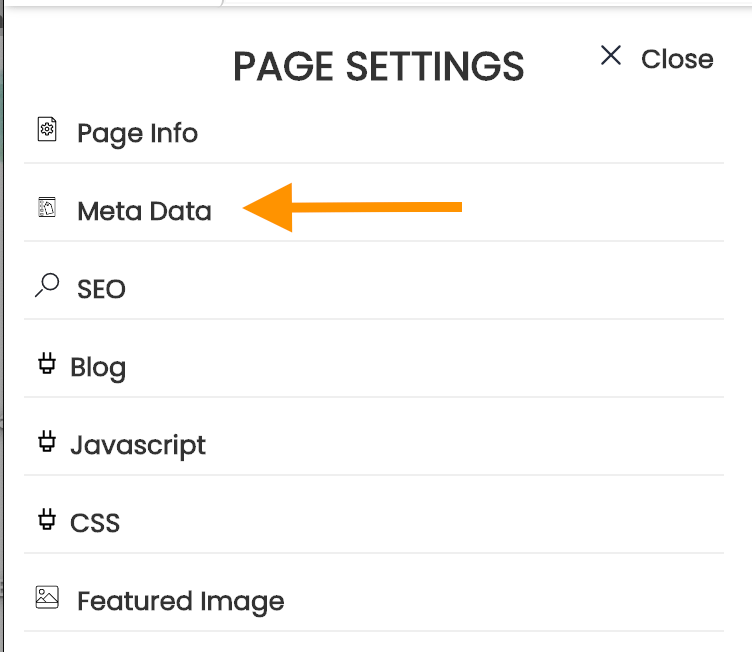
3. After uploading your desired image, be sure to click "Save Image" and save the page before navigating to the next page you'd like to add a social share image to.
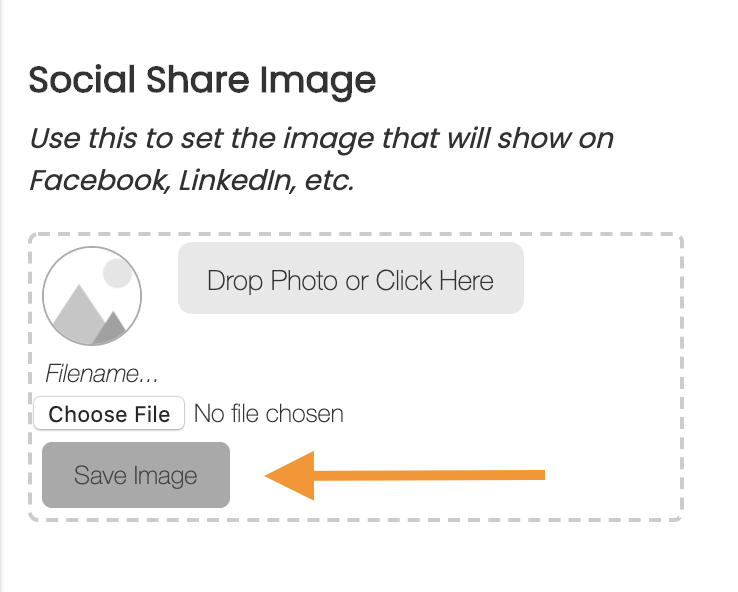
There you have it - setting your social share image is easy!
A few tips to prepare your image for upload:
- Always be sure to optimize your image for web before uploading. This will keep your website running at top speed. Don't know how to do this? It's simple. Use an image optimizer online, like this one.
- Make sure your image name does not have any spaces or special characters in it. We suggest replacing any spaces in your file name with dashes (-) or underscores (_).
- Your image file size should be 2MB or less.


